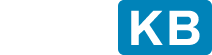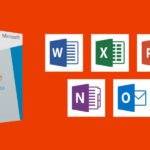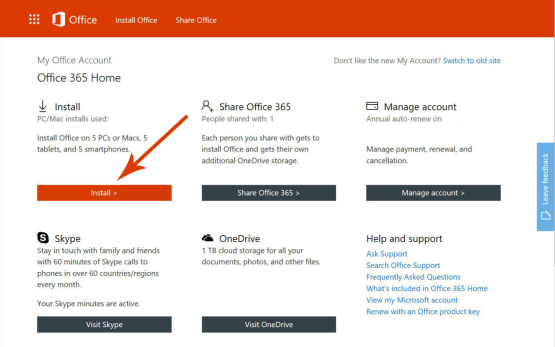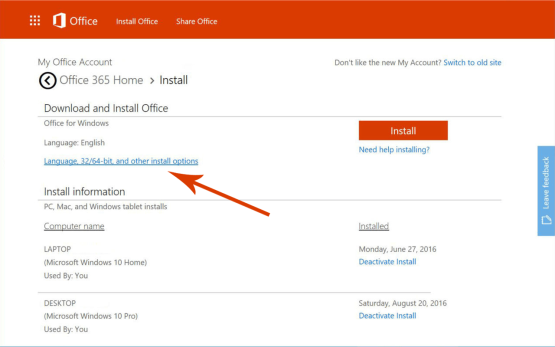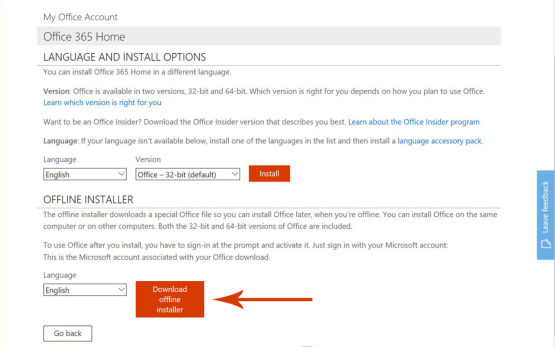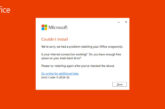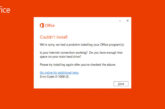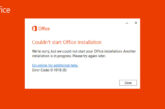Free Download Microsoft Office Home and Business 2013 for Windows
Applies on Microsoft Office 2013, Microsoft Office Home and Business 2013
With the release of Office 365, Microsoft Office is now tightly integrated with the Cloud, One drive, the Windows Live services, etc. As a result of this change, the majority of the download versions of the Office 2013 applications are no longer delivered.
You might want to read about Free Download Microsoft Office 2013 for Windows
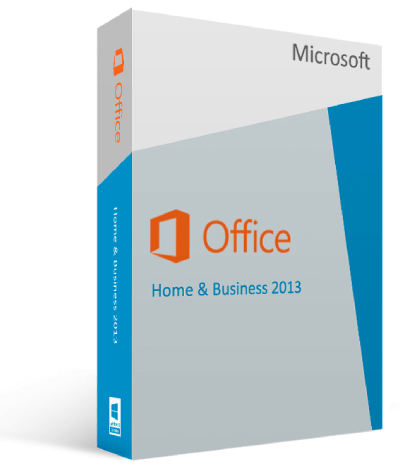
Free Download Microsoft Office Home and Business 2013 for Windows from Official Microsoft Download Server officecdn.microsoft.com
Microsoft Office Home and Business 2013 includes several of Microsoft’s best-selling applications such as Word, Excel, PowerPoint, Outlook and OneNote. The powerful bundle is designed to meet the unique needs of businesses in all fields.
Standard system requirements for Microsoft Office Home and Business 2013
| Component | Office Home and Business 2013 requirements |
|---|---|
| Computer and processor | 1 gigahertz (GHz) or faster x86- or x64-bit processor with SSE2 instruction set |
| Memory(RAM) | 1 gigabyte (GB) RAM (32-bit); 2 gigabytes (GB) RAM (64-bit) |
| Hard Disk | 3.0 gigabytes (GB) available |
| Display | Graphics hardware acceleration requires a DirectX10 graphics card and a 1024 x 576 or higher resolution monitor |
| Operating System |
Office 2013 runs on 32-bit and 64-bit versions of Microsoft Windows operating systems. When you run Office 2013 32-bit on a 64-bit version of a Windows operating system, the program runs in the 32-bit layer of the Windows operating system. Here are supported Windows operating systems on which you can run Office 2013 32-bit and 64-bit programs. Office 2013 32-bit products are supported on the following Windows operating systems:
Office 2013 64-bit products are only supported on the following Windows operating systems:
Note: No support is provided for side-by-side installations of 32-bit and 64-bit editions of Office. For example, there is no support for side-by-side installations of Office 2010 32-bit with Office 2013 64-bit, or for Excel 2010 64-bit and Visio 2013 32-bit. |
| Browser | Internet Explorer 8, 9, 10, or 11; Mozilla Firefox 10.x or a later version; Apple Safari 5; or Google Chrome 17.x. |
| .NET version | 3.5, 4.0, or 4.5 |
| Multi-touch | A touch-enabled device is required to use any multi-touch functionality. But, all features and functionality are always available by using a keyboard, mouse, or other standard or accessible input device. Note that new touch features are optimized for use with Windows 8. |
| Additional requirements and considerations | Some functionality may vary, based on the system configuration. Some features may require additional or advanced hardware or server connectivity. |
Offline
Installer
Download Microsoft Office Home and Business 2013 from office.com
Steps to Download Office Offline Installer File
Please visit www.office.com/myaccount to download the office offline installer. We need to make sure that we are using the same account which is associated with our copy of office.
If we are not signed in with the Microsoft account associated with our copy of Office, we need to sign in now. If we are signed in with a different account, we need to sign out from that account and sign in again with the correct Microsoft account.
Once we logged in, we will find My Office Account Homepage with your subscription account information and the place we normally go to download the standard online Office installer.
- From the My Office Account Home page, click the Install button.
- From the Install page, click “Language, 32/64-bit, and other install options.”
- Language and Install Options: This is the section from where we can manually select to download Office in Language other than Operating System Configured language. We can also opt for the 64-bit version of office instead of normal 32 bit.
- Offline Installer: From the Office Installer section, select desired language and click on Download offline installer.
Download Microsoft Office Home and Business 2013 Backup Images from Microsoft
The following links point to the official download server officecdn.microsoft.com. Instead of ISO they come as IMG images. These files are pure backup media, and can’t be installed without a retail product key.
Download
Links
Microsoft Office Home and Business 2013
Free Download Microsoft Office Home and Business 2013 for Windows from Official Microsoft Download Server officecdn.microsoft.com. Please click on the button to download Microsoft Office Home and Business 2013 into the respective language.
Bonus
*
How to open IMG files
Image (IMG) files are used to store a complete image of a disc. The IMG format is commonly used to distribute programs, such as operating systems and applications. IMG files are useful for making a backup copy of software program discs. You can open IMG using WinZip.
- Save the .img file to the desktop or it may be automatically saved in the Downloads folder.
- Launch WinZip from start menu or Desktop shortcut. Open compressed file by clicking File > Open.
- Select all the files and folders inside the compressed file.
- Click 1-click Unzip and choose Unzip to PC or Cloud in WinZip toolbar under Unzip/Share tab.
- Choose the destination folder to place the extracting files and click “Unzip” button.
- Find your extracted files in the destination folder.
We’ve compiled all the resolutions and workarounds verified by the experts to fix the mentioned error. These resolutions and workarounds helped the users to fix the error on their system. Try implementing these resolutions on your computer and if the preceding suggestions fail to solve the error, please feel free to Ask an Expert.
Frequently Asked Questions
How do I download Microsoft Office Home and Business 2013?
Go to Office.com, sign in with your Microsoft Account, choose Office for Windows from the drop-down menu, and click Install.What does Office Home and Business 2013 include?
Microsoft Office Home and Business 2013 includes Word, Excel, PowerPoint, Outlook and OneNote. Microsoft OneDrive is also included which gives you complete control over your docs from anywhere you've got an internet connection.Is Office Home and Business 2013 still supported?
Support for Office 2013 will end on April 11, 2023 and there will be no extension and no extended security updates. All of your Office Home and Business 2013 apps will continue to function.